Informatica Cloud - IICS/IDMC
Informatica Intelligent Cloud Services (IICS) is a cloud-based platform that enables businesses to integrate data, applications, and APIs between cloud and local applications.
IICS offers a range of applications and services to help customers manage their applications, develop jobs, and monitor progress. The accompanying screenshot displays the array of services available through Informatica. Your organization may have access to some or all of these services, depending on your license.
Follow these steps to learn complete Informatica Cloud - IICS CDI & CAI.
1) Install the trial version of the secure agent.
2) Begin creating mappings, tasks, and taskflows.
3) Design and develop exercises based on scenarios and practice them.
4) Prepare a comprehensive list of interview questions and answers.
What is Secure Agent in Informatica IICS?
The Secure Agent is an essential tool for secure communication between the Informatica Cloud Repository, other cloud-based applications, and your local resources. Acting as a local agent on your server, it runs all the necessary tasks and is responsible for the smooth transfer of data from source to target.
How to install Informatica IICS on Windows?
Step 1: Create a Informatica Trial account
Search ‘Informatica trials’ on the Google.
To Create a CDI account alone: Go to trial site. Click on CDI free trial for Cloud Data Integration.
To create both CDI & CAI: Click on Application Integration and Hyperautomation free trial for Cloud Data Integration and Cloud Application Integration(CAI).
Step 2: Fill the below form
Work email: you can provide your personal email address
Role: Administrator
Data Center Location: Asia Pacific (for both CDI and CAI services)
Please fill as per the below picture
Step 3: Once we submit the above page, we should have received a mail.
Step 4: Click on Verify me now
Step 4: Provide password and security question and answer.
Step 5: Click on Don’t show this again
Step 6: Below, you will find a list of all available services.
Downloading Informatica Cloud Secure Agent:
Follow below steps to download Informatica Cloud Secure Agent
1. Navigate to IICS Administrator service and select Runtime Environments.
2. On the Runtime Environments page, click Download Secure Agent.
If you get Java error, you can use the below mentioned secure agent
https://drive.google.com/file/d/13pYHBSbzqbW6YB3NVKtjvKiQOocs--bo/view?usp=drive_link
3. Select the operating system platform Windows 64 or Linux 64, copy the Install Token, and then click Download. The installation program will be downloaded to your machine.
Installing Informatica Cloud Secure Agent in Windows
Follow below steps to install Informatica Cloud Secure Agent in Windows
1. Run the installation program downloaded into the machine. The name of the installation program is agent64_install_ng_ext.exe.
-
Specify the Secure Agent installation directory, and click Next.
-
Click Install to install the agent.
2. The Secure Agent Manager opens and prompts you to register the agent as shown in the following image.
3. The Secure Agent Manager displays a message alerting you that the Secure Agent has not been registered. To register the agent,
-
Enter your user name in the User name(Email ID) that you use to access Informatica Intelligent Cloud Services.
-
Paste the install token into the Install Token field, and then click Register.
4. If you did not copy the install token when you downloaded the agent, click Generate Install Token on the Runtime Environments page in Administrator, and copy the token.
5. The Secure Agent Manager displays the status of the Secure Agent. It may take few minutes for all of the services to start initially.
Conclusion
After the successful installation and registration of Informatica Cloud Secure Agent, the secure agent is added automatically under the Runtime Environments in IICS Administrator.
Courtesy: Informatica.com
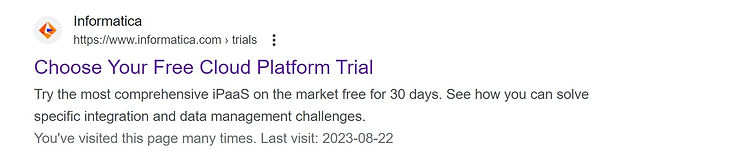
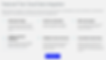











Informatica Complete Training - English
Informatica Complete Training - Tamil